Sometimes when you install software, you got stuck at window which says “Windows Installer Coordinator”
There is easy fix for this, which involves changing setting of Group Policy.
To disable this group policy you need to perform these steps:
1 ) Log on to the system with a User that has Administrative Privileges
2 ) Open the Windows Control Panel
3 ) Perform a search for Group Policy
4 ) The search results should display a link to the “Local Group Policy Editor”
5 ) Once inside the editor, go to:
- Computer Configuration
- Administrative Templates
- Windows Components
- Remote Desktop Services
- Remote Desktop Session Host
- Application Compatibility
6 ) In the right pane, right click on ‘Turn off Windows Installer RDS Compatibility” and select Edit from the drop down menu
7 ) Select the Radio Button labeled ‘Enable’
8 ) Click OK
Then you should wait few moments for settings to take place. Or try this command, in cmd, to speed of things:
gpupdate /force
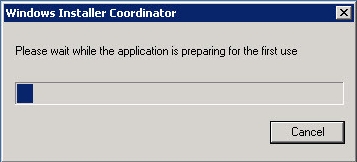
Thanks for this, it helped us out with a Sage install on a Terminal Server.
Cheers,
Carl
Hi there,
we got the same issue, but cannot follow these suggestions. There is no “Application Compability” at the described point in the group policies,
Any Ideas what is missing?
Server is 2008 R2 as Terminalserver.
Thanks in advance,
Mike
Only idea which comes up to do this manually via registry, but I can not make sure it will help. Locate this key on your server (it should be DWORD), and change it from Enable to 0 (NOT Disable, but 0), I would recommend to do backup before messing with registry:
HKEY_LOCAL_MACHINE\Software\Policies\Microsoft\Windows NT\Terminal Services\TSAppSrv\TSMSI\Enable