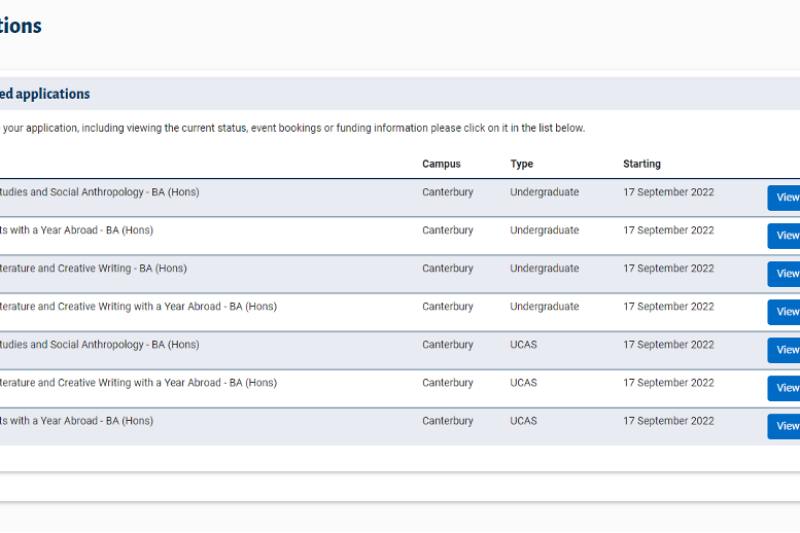
Once you've logged in, you'll come to your Application Summary screen. Select the relevant application from the 'My applications' list and click on the blue 'View' button.
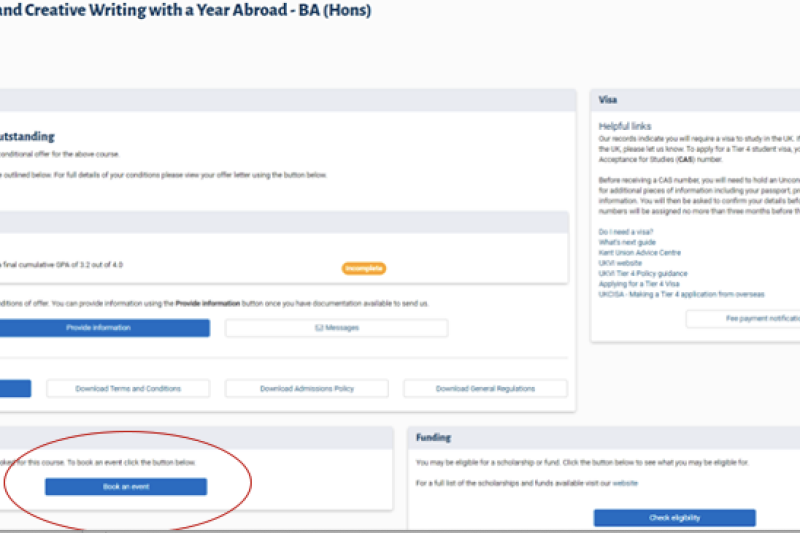
In the 'Event bookings' section (bottom left of the Application Summary screen), click 'Book an event'.
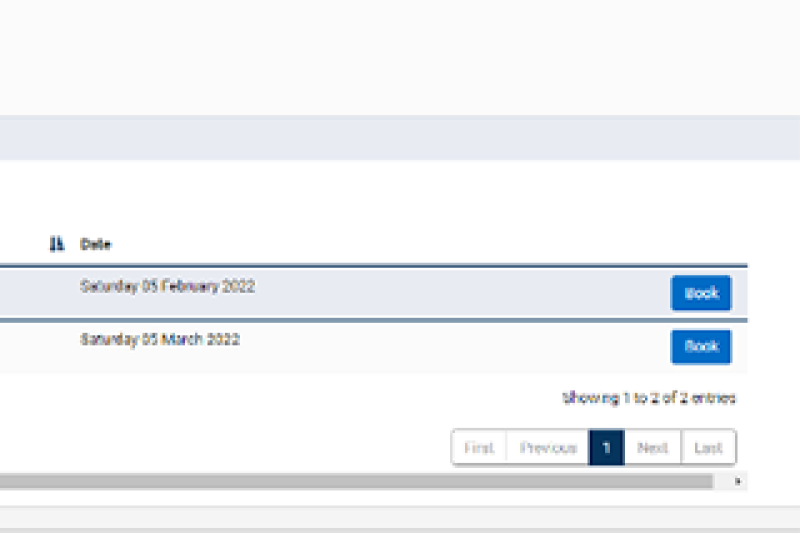
A list of events will appear. Click the blue 'Book' button next to the event you want to attend.
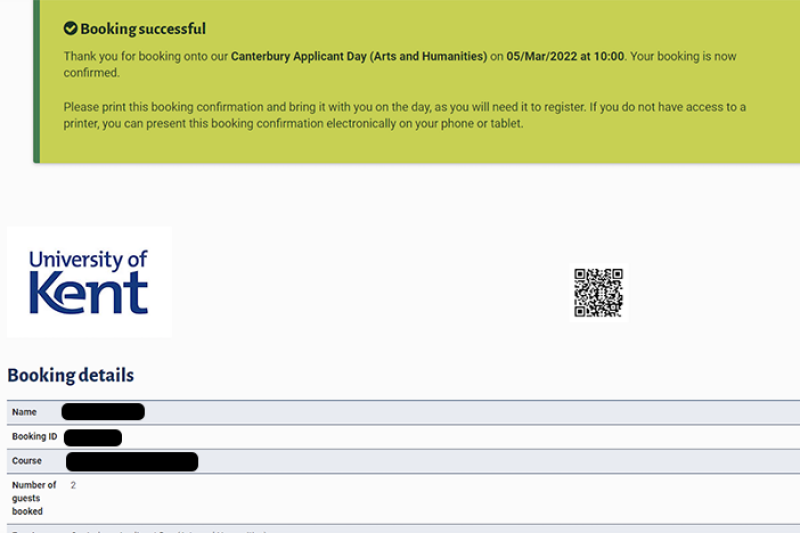
Complete the booking form. Once you submit the form, you'll get an on screen booking confirmation.
This is also your Event Ticket, which you'll need to show us on the day. See Step 6 for how to access your Event Ticket.
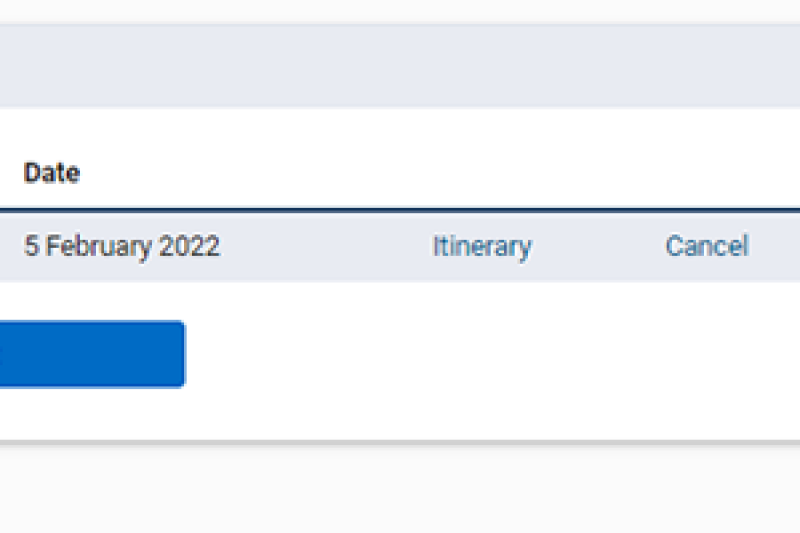
Return to the Application Summary screen. In the 'Event booking' box, your booked events will be listed. Click 'Itinerary' to show your Event Ticket.
You can print your ticket, or show it on your phone. If you need to cancel, just click 'Cancel'.
We're looking forward to meeting you and hope you enjoy your visit. You can take a look at our general advice for applicants on the Applicant Event information page and, if you have any questions, get in touch with our team via your applicant portal.